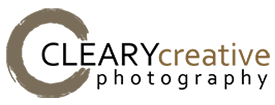Greetings & Salutations!
Creating a blog page couldn’t be any easier and following these steps you should walk through the process with no troubles at all.
- First log into your WordPress Dashboard.
- Now go to “Pages” and create a new page.
- Once inside pages, give your page a title such as “Blog“.
- To the right of the content area, find “Page Attributes“.
- From the drop-down, select the “Blog Template“.
- Once the blog template is selected, hit “Publish“.
Now that’s it. You’ve created a “Blog” page. This page template you’ve selected called “Blog” is designed to pull ALL ‘posts’ into the blog page. So when creating a new post, that will now automatically be published to that page you’ve just created.
Now you want to add that new blog page you’ve created to your website navigation so head to “Appearance > Menu”.
- If you’ve already created your menu, then simply locate in the left column the “Pages” block / module.
- By default it will display the most recently created pages. Locate “Blog” and click “Add to Menu“.
- Once it has been added to the menu, you can now drag and drop that menu item in the position of your choice.
- Now you’ve located where you want the menu item positioned, click the “Save Menu” button and voila!
Head to the frontend of your website (whatever your website URL may be) and you should now see it in the menu.
Let’s now expand on this a little.
Some people will want to create “blog specific categories“, or in other words, multiple blogs and to do this we have to take a little different of an approach. The “Blog Template” is designed to pull all blog posts, so using this template you cannot create multiple blogs. However, you can create “Categories“ inside your “Posts” post-type specific to the multiple blog pages you’re wanting. So let’s say I want to create a blog for “Tutorials” and another for “Travels” and another for “Photography in a Day” for example, I would first create these as “Post Categories“.
Next, you want to head to the “Appearance > Menus” like you’ve done before but this time instead of assigning to your menu a page, we’ll be assigning a “Category”. In most cases, this should by default appear beneath the “Pages” module – you should see a block / module titled “Categories“. Inside here, will display all the Post Categories you’ve created. Now select the categories you’re wanting as specific blogs and add them to your menu.
That’s it. Save the menu and repeat the steps above for positioning and it will now appear on the frontend of your website and you can click there to find those specific posts.
When creating those posts, assign them to the specifically created categories so now they’ll appear in the category you’ve selected.
Keep in mind, if you did create a “Blog Page” using the blog template, these posts will still also appear within this page as it does pull all the posts you’ve created into this page.